| Review of postings for Windows 10 no longer boots with new motherboard (the latest posts first) |
|
ocinside |
Erstellt: 13:14 am 18. Juli 2020 |
Problem:
One has updated the mainboard to the newest generation like e.g. an Intel B460, H470, Z490 mainboard and now Windows 10 does not boot anymore.
Description:
It had been planned for a long time, now it's done (for nostalgics and users of older boot sticks or older operating systems: "unfortunately"!)
Because brand new Intel B460, H470, Z490 motherboards often do not offer legacy support anymore. This means that there is no CSM (Compatibility Support Module) in the BIOS in addition to the UEFI. This means that you can only boot via UEFI, which in turn requires that you can only use UEFI-capable devices. An exception to this is the so-called MBR (Master Boot Record), which was chosen on many SSDs and hard disks instead of GPT.
Since the UEFI mode does not support MBR anymore, Windows 10 cannot boot anymore, at least not without Legacy CSM BIOS!
By the way, this does not only apply to Windows 10, but also to all other Windows versions or Linux or other operating systems that are written on the SSD, hard disk or USB stick with MBR. By the way, UEFI offers many advantages, such as the possibility to boot from a data medium over 2TB and UEFI Secure Boot.
UEFI Check:
Before updating or replacing the motherboard, you should simply restart the operating system on the old system and then run, for example, msinfo.exe. There you can see in the system overview under BIOS mode, if you have already booted via UEFI or if the old BIOS was still used, recognizable by the entry "previous version". If you have already booted with UEFI, you can update the motherboard without any problems.
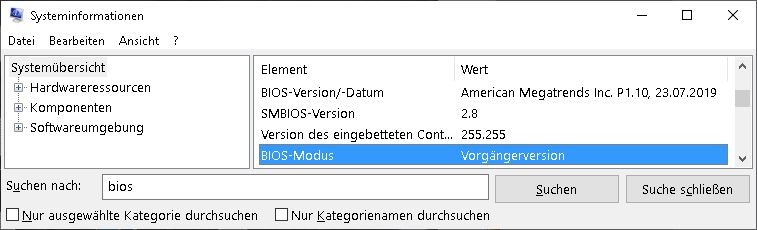
Solution:
First you can check the BIOS to see if there is an entry to select the boot mode, because if you select Legacy+UEFI under "Boot Mode Select", the old boot mode is activated and you can boot as usual (this is usually automatically done by the BIOS if it detects Legacy MBR boot media.
Fortunately there are also solutions how to boot a hard disk or SSD partitioned with MBR in UEFI mode. B]You simply convert it from MBR to GPT 
But before tinkering with the partition, backup your data as usual!
MBR2GPT tutorial: Then you can get started, even without a previous mbr2gpt download, because Windows 10 fortunately comes with its own tool in the latest builds, which can even do MBR to GPT conversion on the fly without data loss. If the tool is not available, e.g. because mbr2gpt is not available for Windows 7, it can also be started directly with a Windows 10 boot stick (using MediaCreationTool / Create Media Tool) via the repair options in the command prompt.
You start the MBR2GPT tool as follows:
First press Start+X key at the same time -> click Command Prompt Administrator and then in the window MBR2GPT /allowfullos /disk:0 /validate to see if the conversion will work. If there is an error, you can use MBR2GPT /allowfullos /disk:0 /validate /logs:C:\ to create a log file on C: which will contain more information about the failure, such as "Layout conversion failed" or "Cannot find OS partition" or "mbr2gpt disk layout validation failed for disk 0". which can be corrected before conversion (see MBR2GPT.EXE Troubleshooting).
However, if "MBR2GPT: Validation completed successfully" is listed there, you can start by entering the following command:
MBR2GPT /allowfullos /disk:0 /convert
If everything worked successfully, the message should look like this and you can restart the PC - now via UEFI  and not via the previous CSM or Legacy Mode. By the way, the message "mbr2gpt failed to update reagent.xml please try to manually disable and enable winre" is not tragic, but you can fix it right away by typing reagentc /disable and then reagentc /enable. and not via the previous CSM or Legacy Mode. By the way, the message "mbr2gpt failed to update reagent.xml please try to manually disable and enable winre" is not tragic, but you can fix it right away by typing reagentc /disable and then reagentc /enable.
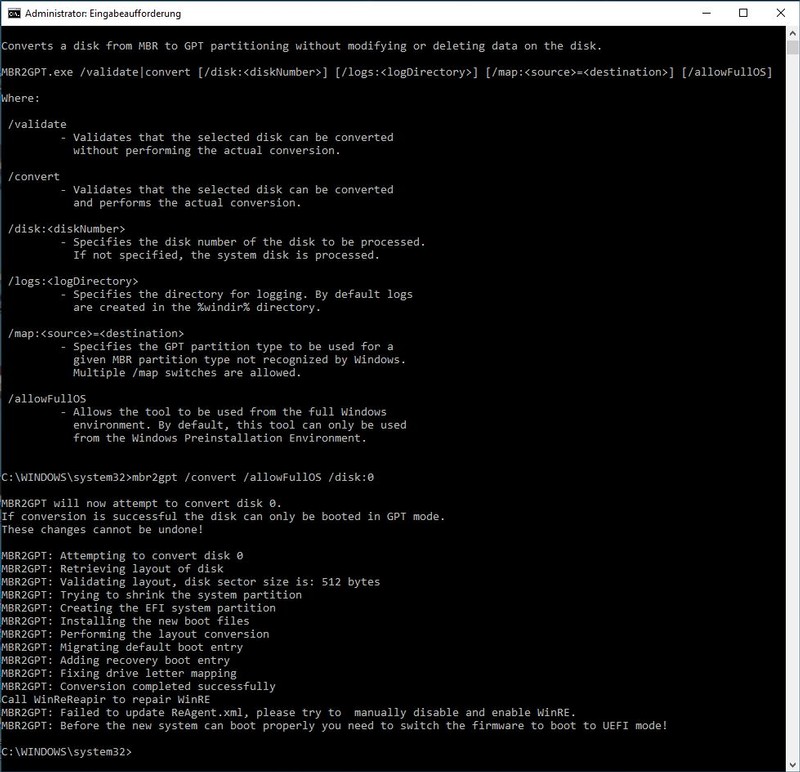
MBR2GPT Troubleshooting:
Of course it's also possible that the conversion with MBR2GPT.EXE does not work. If no exact error is displayed, simply create a log file on C: with MBR2GPT /allowfullos /disk:0 /validate /logs:C:\ and then view the log file in an editor. Otherwise you can recognize it by the error messages mentioned above, such as "Layout conversion failed" or "Cannot find OS partition" or "mbr2gpt disk layout validation failed for disk 0" or "mbr2gpt failed to retrieve geometry for disk", which must be fixed before the conversion from MBR to GPT works.
To do this, you should first have a look at your hard disk or SSD partitioning by pressing Start+X key at the same time again -> select Disk Management. Only primary partitions may be present on the medium to be converted. So if you had a Windows boot menu with several partitions or extended partitions in a logical drive before (to avoid the limit of primary partitions), you have to change them to primary partitions now. To do this, you can download the Linux tool Gparted Live iso and boot from a USB stick or CD or download the Windows tool Partition Wizard Free Edition and run it directly in Windows. There you can now convert the extended partition into a primary partition one after the other and the error "mbr2gpt disk layout validation failed for disk" should be fixed. If you've more than 3 Primary Partitions, you can backup them, delete them and restore them after successful conversion. With "Cannot find OS partition" on the other hand there is no Windows in the BCD. If there is a problem with the Windows Recovery Partition in the logfile, for example reagentc /disable and then reagentc /enable can help to recreate it.
For other errors, just ask, we're happy to help here in the forum as always 
Well then have fun with UEFI and with the latest AMD mainboards and Intel mainboards!
|
![]() × × |